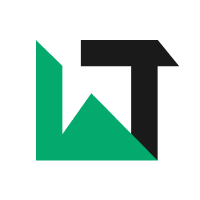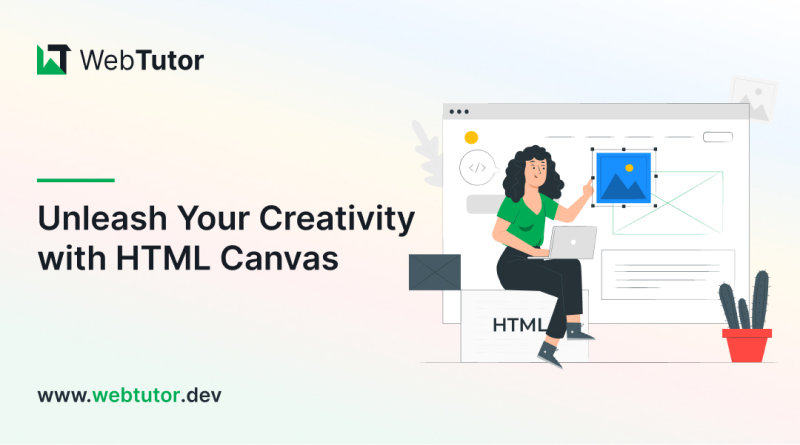HTML Canvas is a powerful tool that allows you to create stunning animations and interactive graphics on the web. Whether you're a seasoned programmer or a hobbyist looking to explore your creative side, the HTML Canvas element is the perfect starting point.
In this article, we'll take a deep dive into the world of HTML Canvas and show you how to unleash your creativity using this versatile technology.
Introduction to HTML Canvas
The HTML Canvas element is used to draw graphics on a web page. It provides a pixel-based drawing surface that can be accessed using JavaScript. With Canvas, you have complete control over every pixel, allowing you to create complex and dynamic visualizations. Whether you want to create interactive games, data visualizations, or animated illustrations, Canvas is the go-to tool for web developers.
Understanding the HTML Canvas Element
Before we dive into Canvas programming, let's take a moment to understand the HTML Canvas element itself. The Canvas element is a rectangular area on your web page where you can draw graphics. It is defined using the <canvas> tag in HTML and has width and height attributes to specify its dimensions. By default, the Canvas element has no content and is transparent.
To draw on the Canvas, you need to obtain a drawing context. The context is an object that provides methods and properties for drawing on the Canvas. You can obtain the context by calling the getContext() method on the Canvas element and passing it the context type you want to use. The most commonly used context type is "2d", which provides a two-dimensional drawing surface.
Getting Started with Canvas Programming
Now that you have a basic understanding of the HTML Canvas element, it's time to get started with Canvas programming. To begin, you'll need a text editor and a web browser. Open your favorite text editor and create a new HTML file. Save it with a .html extension.
In your HTML file, start by creating a Canvas element. Set the width and height attributes to specify the desired dimensions of your Canvas. Next, obtain the drawing context by calling the getContext("2d") method on the Canvas element. You're now ready to start drawing on the Canvas!
Creating Basic Shapes with Canvas
One of the first things you'll want to do with Canvas is to create basic shapes. Canvas provides a set of methods that allow you to draw rectangles, circles, lines, and more. Let's start by drawing a rectangle on the Canvas.
To draw a rectangle, you'll use the fillRect() method of the drawing context. This method takes four parameters: the x-coordinate of the top-left corner of the rectangle, the y-coordinate of the top-left corner, the width of the rectangle, and the height of the rectangle. For example, the following code will draw a red rectangle on the Canvas:
To draw a circle, you'll use the arc() method. This method takes six parameters: the x-coordinate of the center of the circle, the y-coordinate of the center, the radius of the circle, the starting angle (in radians), the ending angle, and a boolean value that determines whether the circle should be drawn in a clockwise or counterclockwise direction.
Adding Interactivity to Your Canvas
One of the great things about Canvas is that you can add interactivity to your graphics. By capturing user input and responding to events, you can create engaging and interactive experiences. Let's explore some ways to add interactivity to your Canvas.
One of the simplest ways to add interactivity is to capture mouse events. Canvas provides several event listeners that allow you to respond to mouse movements, clicks, and other interactions. For example, you can use the mousemove event to track the position of the mouse cursor over the Canvas.
You can also capture keyboard events to create keyboard-controlled interactions. Canvas provides the keydown and keyup events that allow you to respond to key presses and releases. For example, you can use the keydown event to move an object on the Canvas when the user presses a certain key.
Exploring the Canvas API for Advanced Animations
The Canvas API provides a wide range of methods and properties that allow you to create advanced animations on the Canvas. From transforming and rotating objects to applying gradients and patterns, the Canvas API gives you the tools you need to bring your animations to life. Let's explore some of the key features of the Canvas API.
Transformations
The Canvas API allows you to apply transformations to your graphics, such as scaling, rotating, and translating. These transformations can be used to create interesting visual effects and animations. To apply a transformation, you'll use the transform() method of the drawing context.
Gradients and Patterns
The Canvas API allows you to create gradients and patterns that can be used to fill or stroke your graphics. Gradients are smooth transitions between two or more colors, while patterns are repeated images or other graphics. To create a gradient or pattern, you'll use the respective methods of the drawing context.
Optimizing Performance in Canvas Animations
When creating complex animations on the Canvas, it's important to optimize your code for performance. By minimizing unnecessary calculations and leveraging hardware acceleration, you can ensure smooth and responsive animations. Here are some tips for optimizing performance in Canvas animations.
Use requestAnimationFrame
The requestAnimationFrame method is a browser API that allows you to schedule the execution of a function before the next repaint. By using requestAnimationFrame instead of setTimeout or setInterval, you can ensure that your animations are synchronized with the browser's rendering.
Minimize redraws
Drawing on the Canvas can be an expensive operation, especially if you have a large number of objects or complex graphics. To minimize redraws, you can use techniques like double buffering and dirty rectangles. Double buffering involves drawing your graphics on an offscreen Canvas and then copying the result to the visible Canvas. Dirty rectangles involve only redrawing the parts of the Canvas that have changed.
Use hardware acceleration
To leverage hardware acceleration, you can use CSS transforms to apply transformations to your Canvas. By using the translate3d, scale3d, and rotate3d functions, you can offload the rendering of your graphics to the GPU, resulting in improved performance.
Resources for Learning HTML5 Canvas
If you're eager to learn more about HTML5 Canvas and dive deeper into its capabilities, here are some resources to get you started:
- MDN Web Docs: The MDN Web Docs provide comprehensive documentation on the HTML Canvas element and its API, covering everything from basic usage to advanced techniques.
- WebTutor: This website offers an in-depth exploration of HTML5 Canvas, covering topics such as animation, interactivity, and performance optimization.
- CodePen: CodePen is a platform where you can find a vast collection of HTML5 Canvas animations and interact with the code behind them. It's a great place to learn by example and experiment with different techniques.
By immersing yourself in these resources and actively practicing your Canvas programming skills, you'll soon become a master of HTML5 Canvas.
Conclusion
In conclusion, HTML Canvas is a powerful tool that empowers you to unleash your creativity and bring your ideas to life on the web. With its pixel-based drawing surface and extensive API, Canvas provides endless possibilities for creating stunning animations and interactive graphics.
By understanding the HTML Canvas element, getting started with Canvas programming, and exploring the Canvas API, you can unlock your full creative potential. So go ahead, dive into the world of HTML Canvas, and let your imagination run wild!
Ready to unleash your creativity with HTML Canvas? Start experimenting and creating your own animations today!