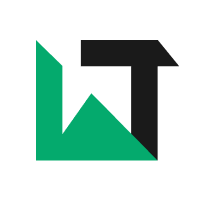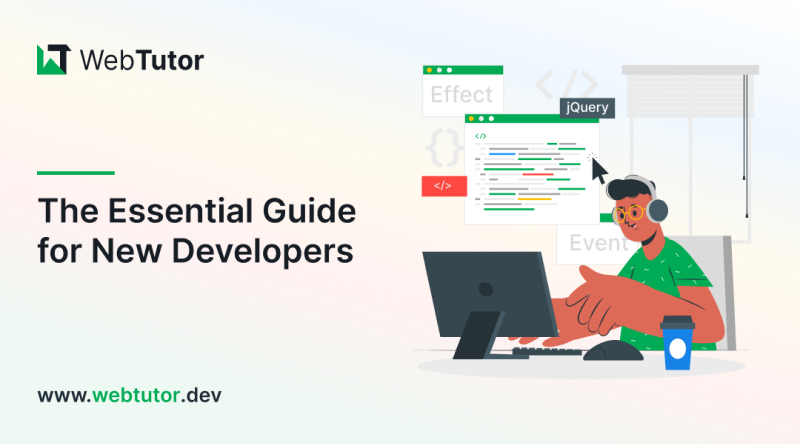Are you a new developer looking to enhance your coding skills? Look no further than jQuery! This powerful and widely used JavaScript library can take your coding game to the next level.
Whether you're building a website or a mobile app, jQuery can help simplify the process and add dynamic functionality.
In this essential guide, we'll cover everything you need to know to get started with jQuery, including its syntax, selectors, events, and animations. We'll also dive into some real-world examples and best practices to help you apply jQuery to your own projects.
So if you're ready to step up your coding game and impress your clients and colleagues alike, let's get started with jQuery!
Advantages of Using jQuery
jQuery is a powerful and widely used JavaScript library that simplifies the process of writing JavaScript code. It provides a number of advantages over writing raw JavaScript, including:
1. Simplicity
jQuery simplifies the process of writing JavaScript code by providing a simple and intuitive syntax. This makes it easier for beginners to get started with JavaScript development.
2. Cross-Browser Compatibility
jQuery is designed to work across all major web browsers, including Internet Explorer, Chrome, Firefox, and Safari. This ensures that your code will work consistently across all browsers, saving you time and effort.
3. DOM Manipulation
jQuery makes it easy to manipulate the Document Object Model (DOM) of a web page. This allows you to add, remove, or modify elements on a web page with ease.
4. Event Handling
jQuery provides a number of built-in functions for handling events, such as mouse clicks, key presses, and form submissions. This makes it easy to add interactivity to your web pages.
5. Animations and Effects
jQuery provides a number of built-in functions for creating animations and effects, such as fading in and out, sliding up and down, and changing the color of elements. This allows you to add dynamic visual effects to your web pages.
The Basics of jQuery Syntax
jQuery uses a simple and intuitive syntax that is easy to learn. Here are some basic examples of jQuery syntax:
1. Selecting Elements
To select an element on a web page, you can use the $ function followed by a CSS selector. For example, $("p") selects all <p> elements on the page.
2. Chaining
jQuery allows you to chain multiple functions together. For example, $("p").addClass("highlight").fadeOut() adds the highlight class to all <p> elements on the page and then fades them out.
3. Event Handling
To handle an event, such as a mouse click, you can use the on() function. For example, $("button").on("click", function() { alert("Button clicked!"); }) adds a click event listener to all <button> elements on the page that displays an alert message when clicked.
4. Manipulating Elements
To manipulate an element, you can use a number of built-in functions, such as addClass(), removeClass(), text(), and html(). For example, $("p").addClass("highlight").text("Hello world!") adds the highlight class to all <p> elements on the page and changes their text to "Hello world!".
Understanding jQuery Selectors
jQuery uses CSS selectors to select elements on a web page. Here are some common examples of jQuery selectors:
1. Element Selector
Selects all elements of a given tag name. For example, $("p") selects all <p> elements on the page.
2. Class Selector
Selects all elements with a given class name. For example, $(".highlight") selects all elements with the class name highlight.
3. ID Selector
Selects the element with a given ID. For example, $("#header") selects the element with the ID header.
4. Attribute Selector
Selects elements with a given attribute. For example, $("[href]") selects all elements with an href attribute.
5. Child Selector
Selects all elements that are children of a given element. For example, $("ul > li") selects all <li> elements that are direct children of <ul> elements.
jQuery Events and Event Handlers
jQuery provides a number of built-in functions for handling events, such as mouse clicks, key presses, and form submissions. Here are some common examples of jQuery event handlers:
1. Click Handler
Handles mouse click events. For example, $("button").click(function() { alert("Button clicked!"); }) adds a click event listener to all <button> elements on the page that displays an alert message when clicked.
2. Keydown Handler
Handles keyboard keydown events. For example, $(document).keydown(function(event) { console.log(event.keyCode); }) adds a keydown event listener to the entire document that logs the key code of the pressed key to the console.
3. Submit Handler
Handles form submission events. For example, $("form").submit(function() { alert("Form submitted!"); }) adds a form submission event listener to all <form> elements on the page that displays an alert message when submitted.
Animations and Effects with jQuery
jQuery provides a number of built-in functions for creating animations and effects, such as fading in and out, sliding up and down, and changing the color of elements. Here are some common examples of jQuery animations and effects:
1. Fade In and Out
Fades an element in or out over a specified duration. For example, $("p").fadeIn(1000) fades in all <p> elements on the page over a duration of 1 second.
2. Slide Up and Down
Slides an element up or down over a specified duration. For example, $("div").slideUp(1000) slides up all <div> elements on the page over a duration of 1 second.
3. Toggle
Toggles the visibility of an element. For example, $("button").click(function() { $("p").toggle(); }) adds a click event listener to all <button> elements on the page that toggles the visibility of all <p> elements.
Using jQuery Plugins
jQuery plugins are third-party extensions that provide additional functionality to the core jQuery library. There are thousands of jQuery plugins available, ranging from simple UI elements to complex data visualization tools. Here are some popular examples of jQuery plugins:
1. jQuery UI
Provides a collection of user interface widgets, such as date pickers, sliders, and tabs.
2. jQuery Mobile
Provides a framework for building mobile-friendly web applications.
3. Chart.js
Provides a simple and flexible way to create data visualizations, such as bar charts, line charts, and pie charts.
4. Slick
Provides a responsive carousel slider for displaying images and other content.
Tips for Optimizing jQuery Code
Here are some tips for optimizing your jQuery code:
1. Minify Your Code
Minifying your code removes unnecessary characters, such as whitespace and comments, to reduce file size and improve performance.
2. Cache Selectors
Caching selectors by storing them in variables can improve performance by reducing the number of DOM queries.
3. Use Event Delegation
Event delegation can improve performance by attaching event handlers to a parent element rather than multiple child elements.
4. Avoid Excessive DOM Manipulation
Excessive DOM manipulation can slow down your code. Instead, try to manipulate the DOM as little as possible.
Common jQuery Mistakes to Avoid
Here are some common mistakes to avoid when using jQuery:
1. Not Using the Latest Version
Using an outdated version of jQuery can lead to security vulnerabilities and compatibility issues.
2. Not Testing Across All Browsers
jQuery is designed to work across all major web browsers, but it's still important to test your code across all browsers to ensure compatibility.
3. Using Too Many Plugins
Using too many plugins can slow down your code and lead to conflicts between plugins.
4. Not Optimizing Code
Failing to optimize your jQuery code can lead to poor performance and slow load times.
Conclusion
jQuery is a powerful and widely used JavaScript library that can take your coding game to the next level. By using jQuery, you can simplify the process of writing JavaScript code, add dynamic functionality to your web pages, and create engaging animations and effects.
Whether you're a beginner or an experienced developer, jQuery is an essential tool for your coding toolkit. So start learning jQuery today and take your coding skills to the next level!